Inquire
How to create a blog in a improve the python

Scraping Tech Blogs with Python Web scraping is a great way to go through millions of technical blogs and create a database full of technical content. Scroll down for more and more... LAKINDU HEWAWASAM, EDITOR OF ENLEAR ACADEMY An ideal technical blog generally consists of desirable content users want to read. But finding a good topic is never easy. It requires a lot of searching and reading across many resources. Even if you come up with great ideas, there's no way of determining how your readers will react, or if your concept suits your target audience. However, finding a topic for an article doesn't always have to be this difficult. You can use techniques like scraping to go through millions of technical blogs (in a few minutes) and create a database full of technical content. Later, you can use this data for predictive topic generation, or even compile analytical reports on what sort of content performs well over specific periods. The use of the scraped blog data is limitless. Blog scrapers help plan content effectively, quickly, and efficiently, allowing you to design intuitive, exciting, and appealing topics in seconds. So, in this article, I will show you how to build your own blog scraper in 5 steps. Getting Started With Scraping Building a blog scraper is not technically challenging. However, it's recommended to use Python as it offers third-party libraries that help parse DOM elements and create spreadsheets to store data. Therefore, this article will focus on building a simple technical blog scraper using Python. Step 01 - Creating a Virtual Environment Since Python applications utilize third-party dependencies for scraping, a virtual environment must be used. Therefore, create a virtual environment by executing the below command. python3 -m venv venv After executing the command, a new directory titled venv will get created in the project directory. Hereafter, activate the virtual environment using the command shown below. source venv/bin/activate After executing the command, the environment's name will be in your terminal. This indicates that your virtual environment has been activated successfully.

- Managerial Effectiveness!
- Future and Predictions
- Motivatinal / Inspiring
- Other
- Entrepreneurship
- Mentoring & Guidance
- Marketing
- Networking
- HR & Recruiting
- Literature
- Shopping
- Career Management & Advancement

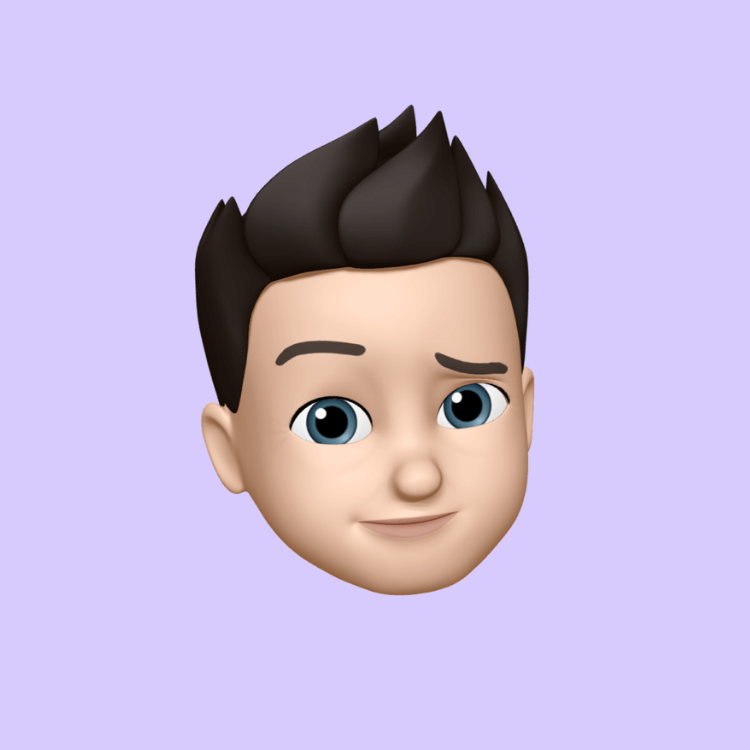
 SkillClick
SkillClick